How to get the Animaze Editor in a few steps
The Animaze Editor can be downloaded for free through three paths:
1 On the Animaze website
You can download the Animaze Editor on the Animaze website, along with the free version of the Animaze Desktop app. All you have to do is go to the individual plans on our website and download the Free version of Animaze.
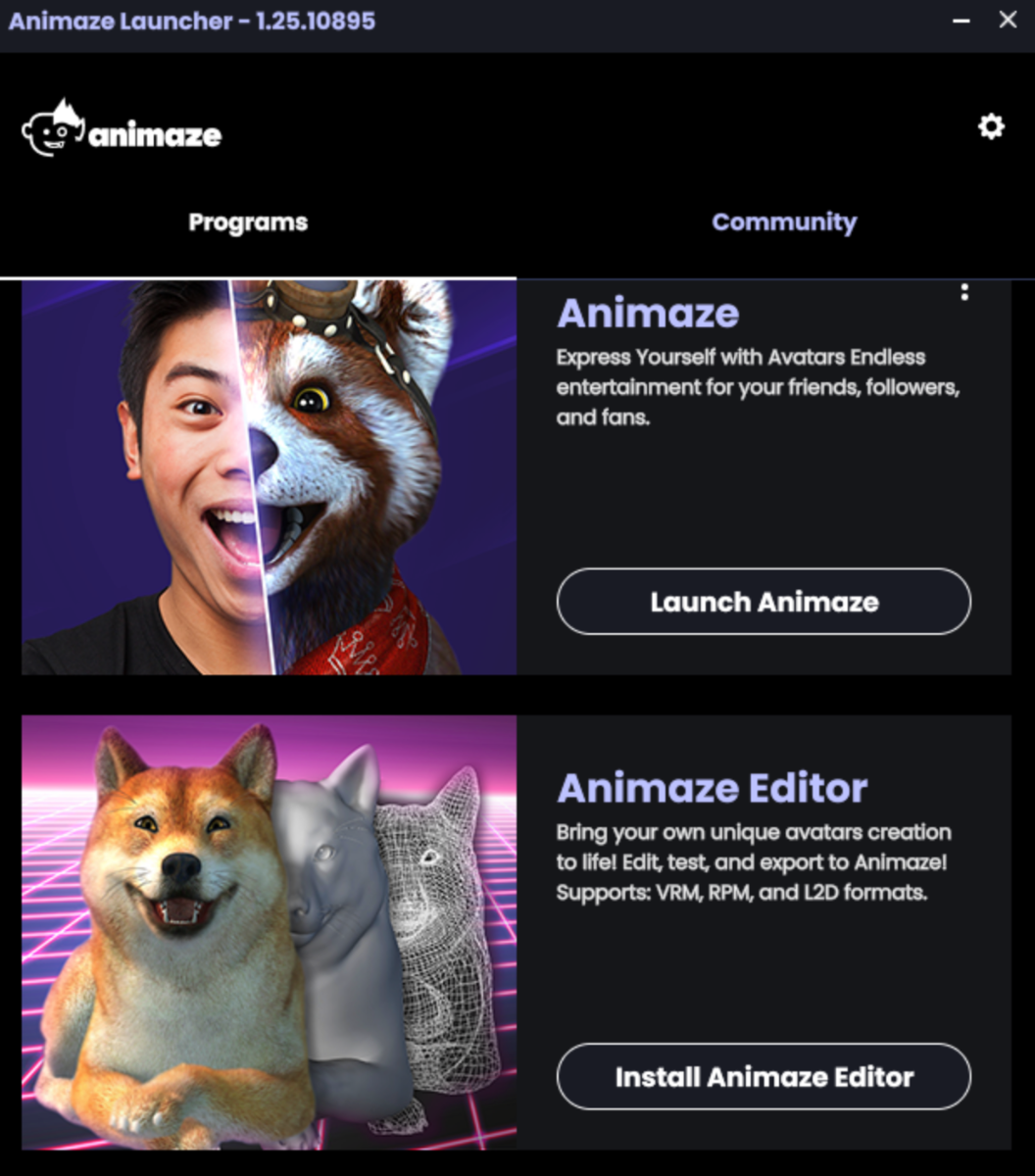
2 On Steam - For Animaze subscriptions use
Because the Animaze subscription-based products benefit from constant updates, you're going to also need an updated Animaze Editor. For this, you can download the Animaze Editor from Steam by using these steps:
- Go to Steam > Library
- At the top of your game list there is a drop-down list (usually, it is set to GAMES)
- Click on the drop-down list and select TOOLS
- Scroll through the left side list and click on Animaze Editor
Launch it as you would launch any Steam title.
If, for some reason, you can't find the Animaze Editor listed in the Tools section, there is a manual solution for that too.
Use the Windows run command and type in steam://rungameid/1435710 and just run it (that is the app id for the Animaze Editor). This method works for running (or installing) any app on Steam if you know its ID, without having to find it in the Steam App browser.
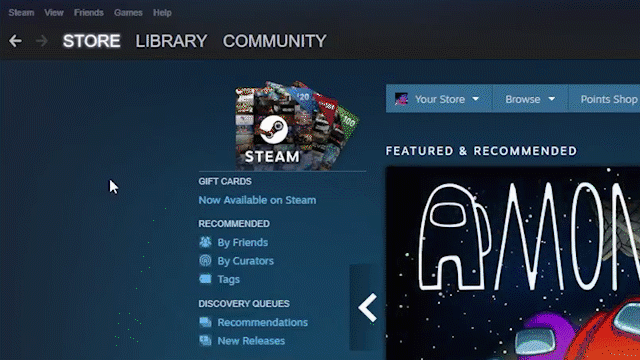
3 On Steam - For Animaze Plus 22 and Animaze Pro 22 use
The Animaze Plus 22 and Animaze Pro 22 products are feature-locked versions of the Animaze app, that you can buy once and own forever. In order to edit avatars that are compatible with the Animaze 22 products, you can download the Animaze Editor for Animaze Plus/Pro 22 from Steam by using these steps:
- Go to Steam > Library
- At the top of your game list there is a drop-down list (usually, it is set to GAMES)
- Click on the drop-down list and select TOOLS
- Scroll through the left side list and click on Animaze Editor for Animaze Plus/Pro 22

- Launch it as you would launch any Steam title.
If, for some reason, you can't find the Animaze Editor for Animaze Plus/Pro 22 listed in the Tools section, there is a manual solution for that too.
Use the Windows run command and type in steam://rungameid/2146150 and just run it (that is the app id for the Animaze Editor). This method works for running (or installing) any app on Steam if you know its ID, without having to find it in the Steam App browser.
