Animaze FAQ | Learn how to use Animaze by Facerig
Animaze Desktop: How do I calibrate Animaze?
We are going to go through the calibration process in the Animaze app.
To start with, the Animaze app will let you know when a re-calibration is needed by the flashing light around the “Calibrate” button, under your facefeed.
To calibrate, you will need to go through the following steps:
1. Launch the Animaze app
2. Click on “Calibrate”, just below the camera feed. If you don’t have the camera feed on your screen, you can use a shortcut to bring up the calibration screen: CTRL + C.

3. Once you are in the calibration screen make sure you are facing the camera head-on and your expression is neutral.
The calibration will not happen if you’re not facing the camera correctly. You will be able to tell if you are positioned incorrectly if your calibration screen border turns red and the button to calibrate becomes unclickable, like this:
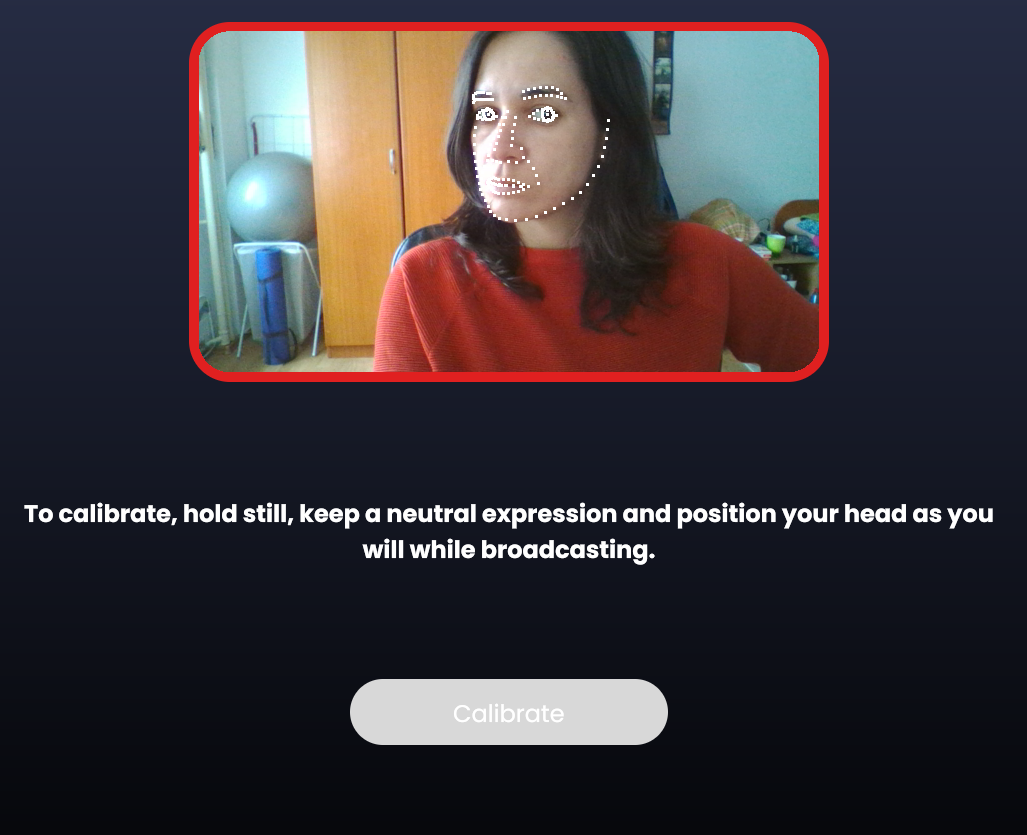
When you will be positioned correctly, the calibration window border will turn green and the Calibrate button will become available
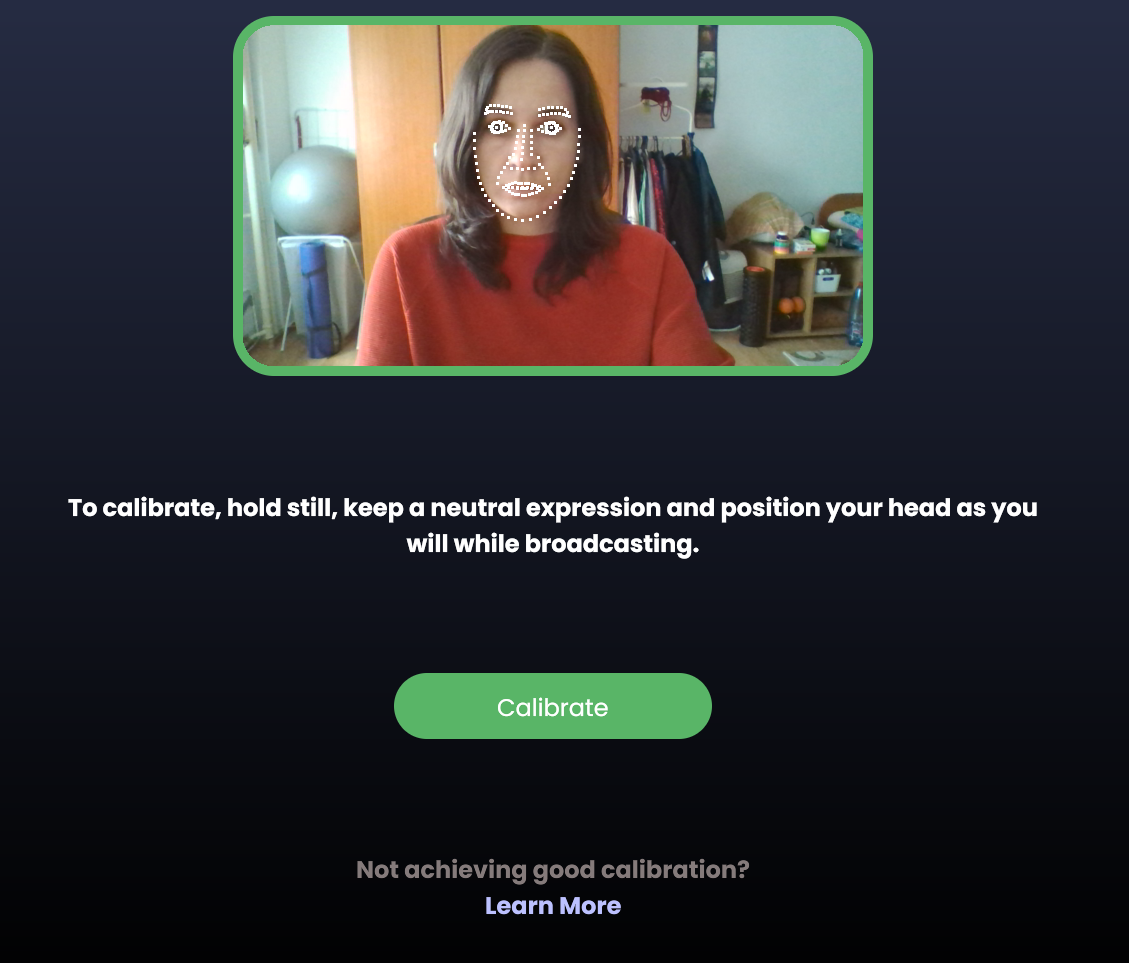
4. When the calibration process is taking place, make sure to keep a neutral position
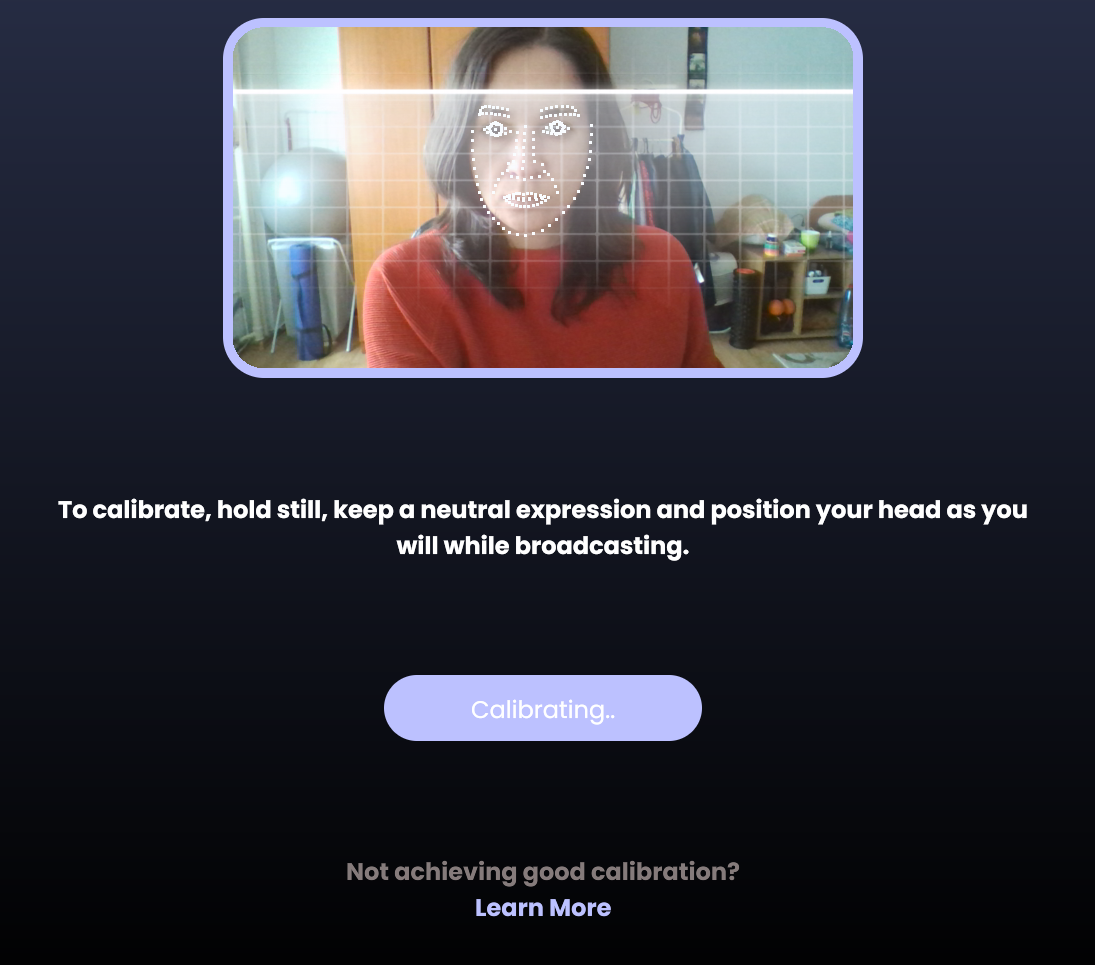
Once this is done, you will get back to the main screen of the app.
Pro Tip: Make sure that plenty of light shines on your face. However, the light should be as equal as possible, without hard shadows and without major differences between the right and left side of your face. Maintain a neutral pose for the entirety of the calibration process.
