Props types and customization
Animaze includes dozens of customizable Props, including - hats, glasses, and mustaches that you can attach to 3D and hybrid avatars. Below you can see how you can add Props to your avatar:
1. Click on the Props button in the left menu
2. The Props drawer will open. In this drawer, items are sorted by the categories: Hats, Headphones, Glasses, Moustaches, and Holdables.

3. Click on a Prop to attach it onto your avatar. Use the size and axis sliders to get the prop to fit perfectly. Make your props stand out by customizing the prop’s colors and textures (see below on how to change the texture).
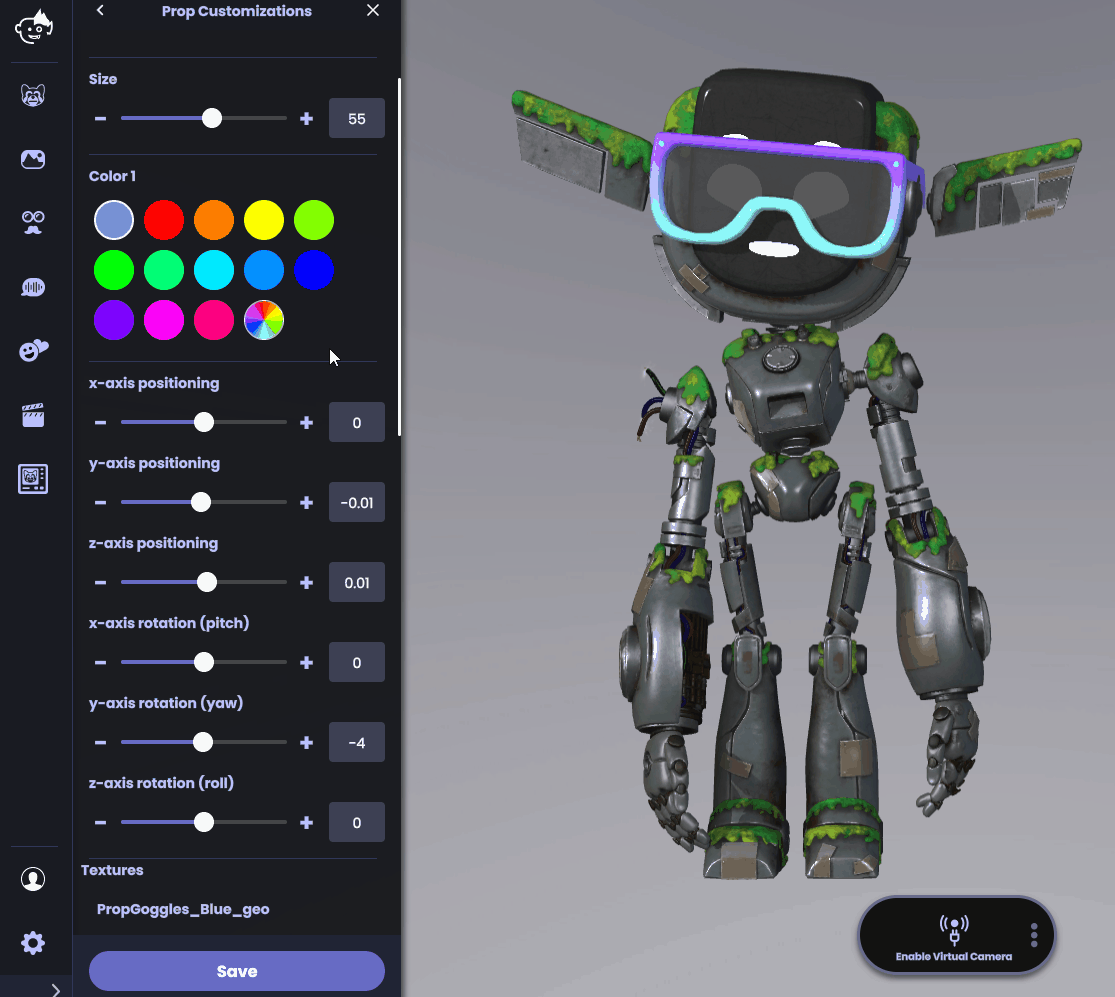
4. When you are ready, click Save to apply your customized Props to your avatar

If you change your mind and want to remove props, click the no prop button.
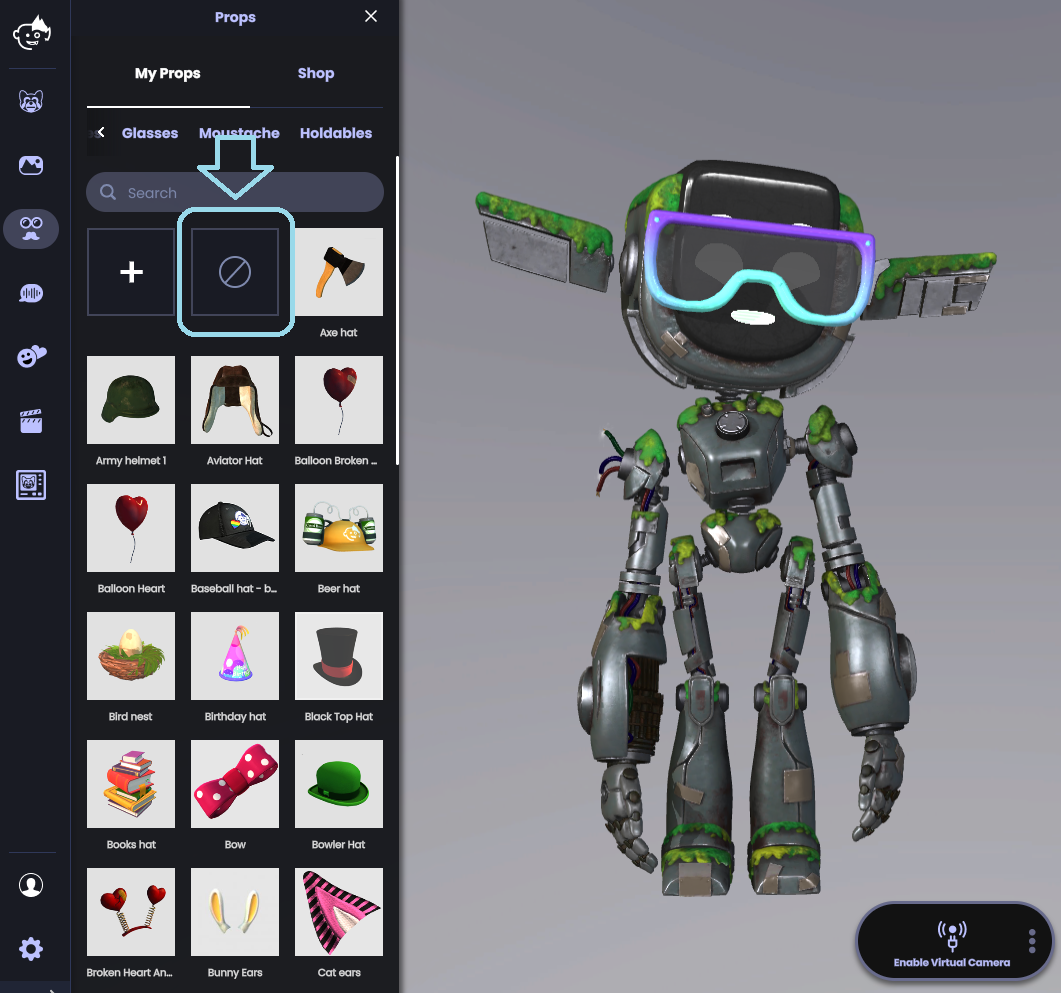
If you want to further customize your prop, you consider changing your prop’s texture by scrolling down in the props customization drawer until you find the retexturing menu
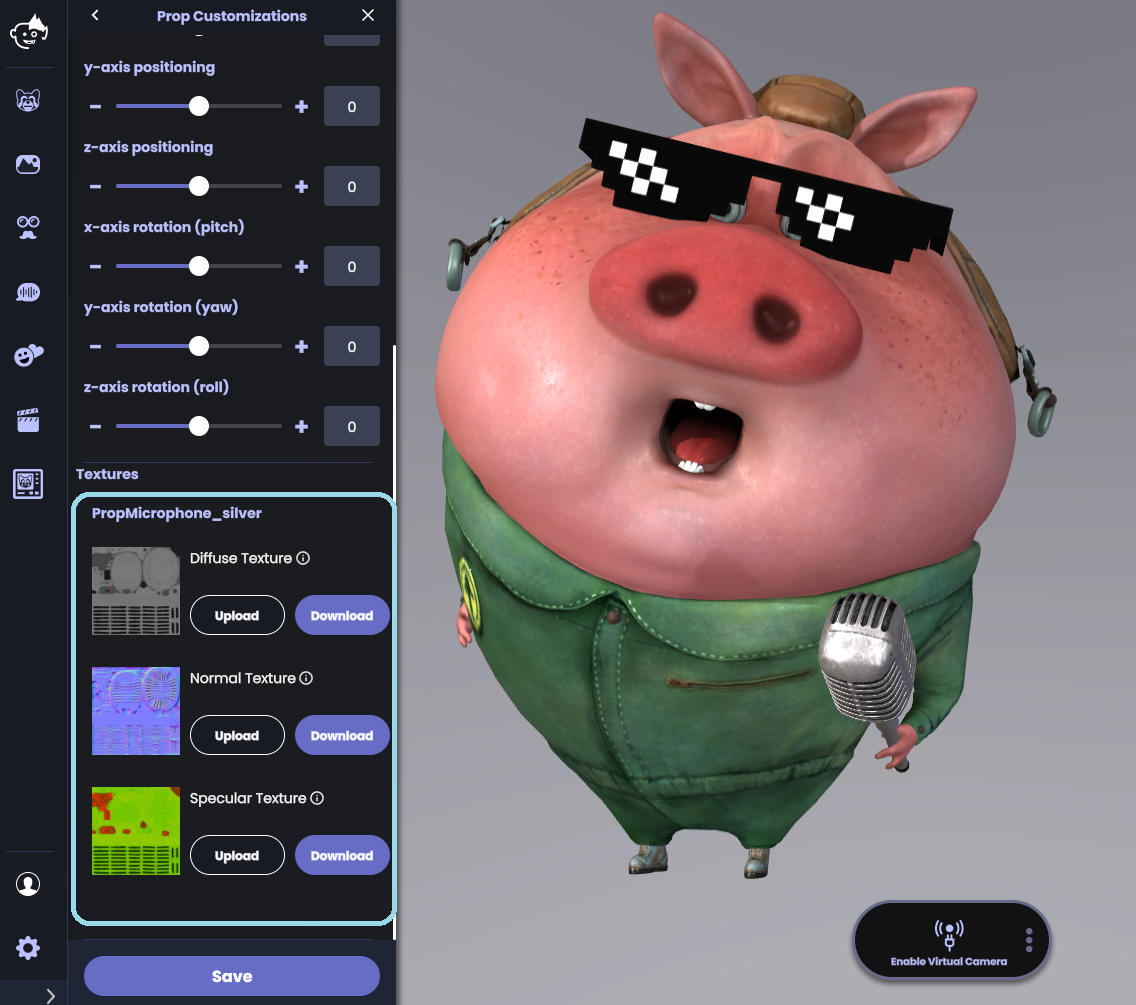
The Textures menu will list all prop textures that you can replace. If you want to enhance the existing texture in an editing program such as photoshop or paint, download the texture source files by clicking “Download Source File.”
To replace a texture with another image entirely or with the updated texture from the step above, click “Upload”. You can replace a texture with any common image file format (e.g., .png, jpg). For best results, use a square image as your new texture. Select the texture from a folder on your computer and hit OPEN.
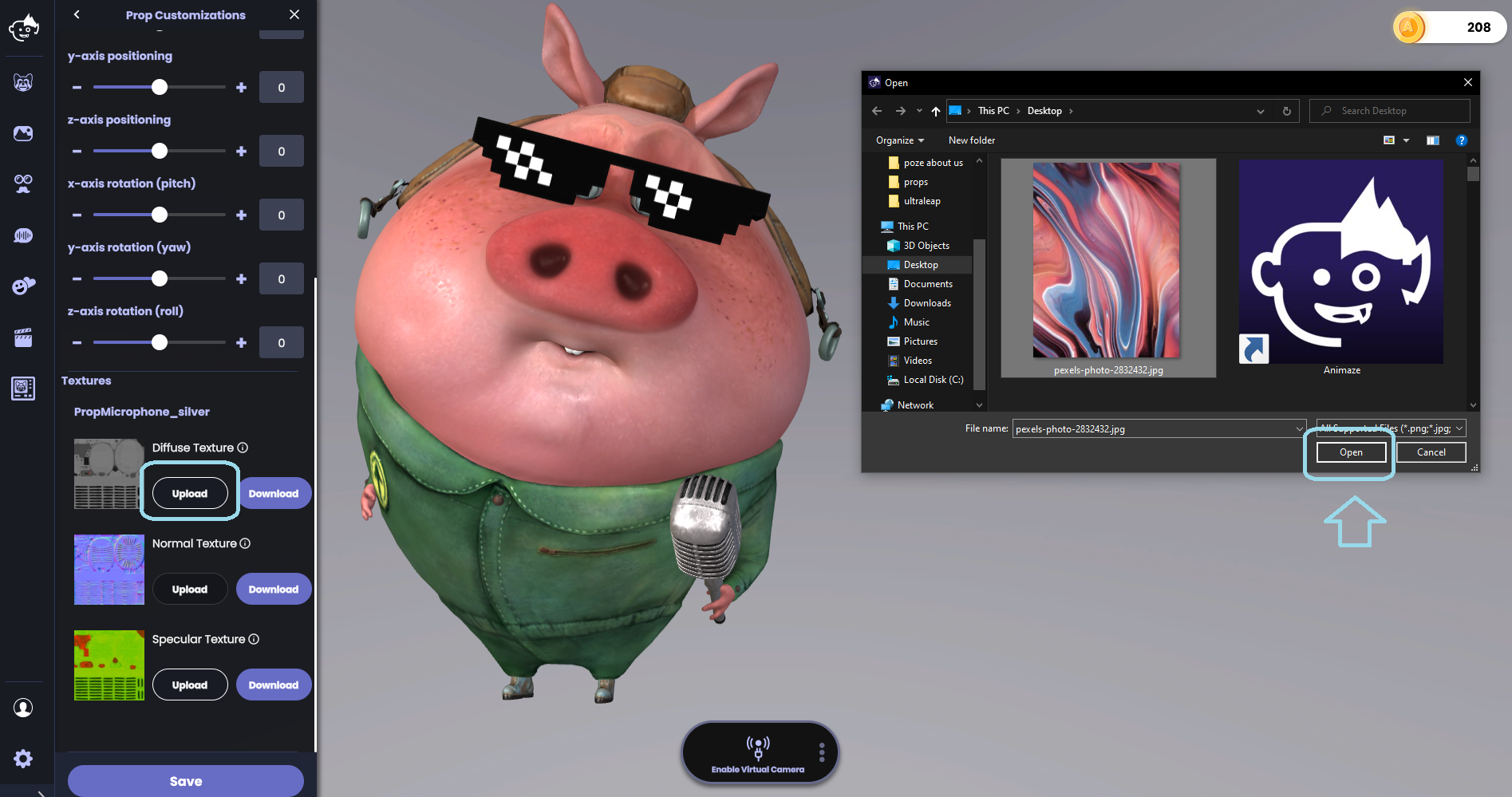
Hit Save and enjoy your re-textured Prop! For more information on adding custom textures to your Prop, check out our Prop retexturing FAQ.
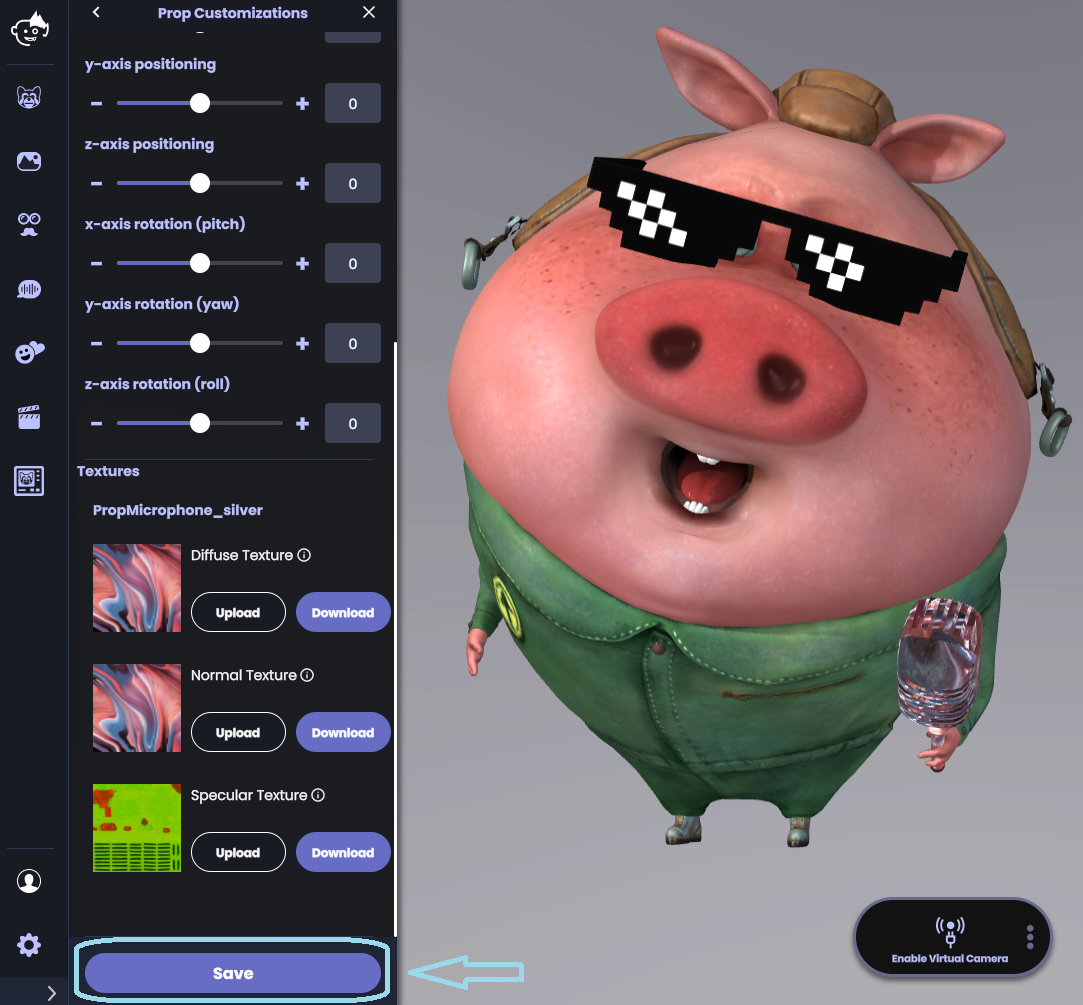
Note: For most Props, replacing the diffuse texture will have the largest effect. Uploading a new diffuse texture will effectively re-skin your Prop. Experiment by uploading new textures to create your own one-of-a-kind prop!
