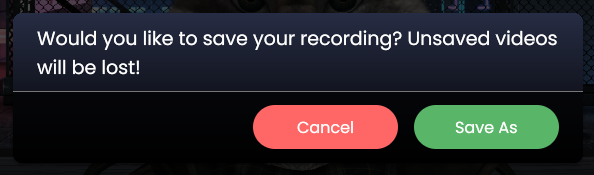Realtime video recording
Animaze has a real-time video recording function that is suitable for creating small clips or testing out various aspects for lengthier video content.
The video exported is capped at 1280x720 resolution and a max of 30 fps due to performance considerations.
Steps
1. Before starting recording, if you are a subscriber, make sure you set the export video format to .mp4, by going to Settings > General > Record video in HQ (.mp4). This step is not necessary, although it’s recommended.
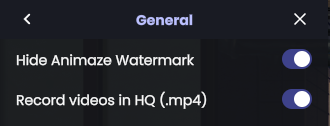

2. Open “Screen Capture & Record” panel from the burger button on the “Enable Virtual Camera” button
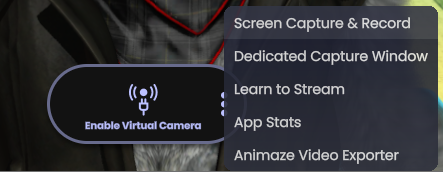
3. Start video recording by clicking the “Record” button on the newly opened panel
![]()
4. Stop recording the mocap data when done by clicking the “Stop” button